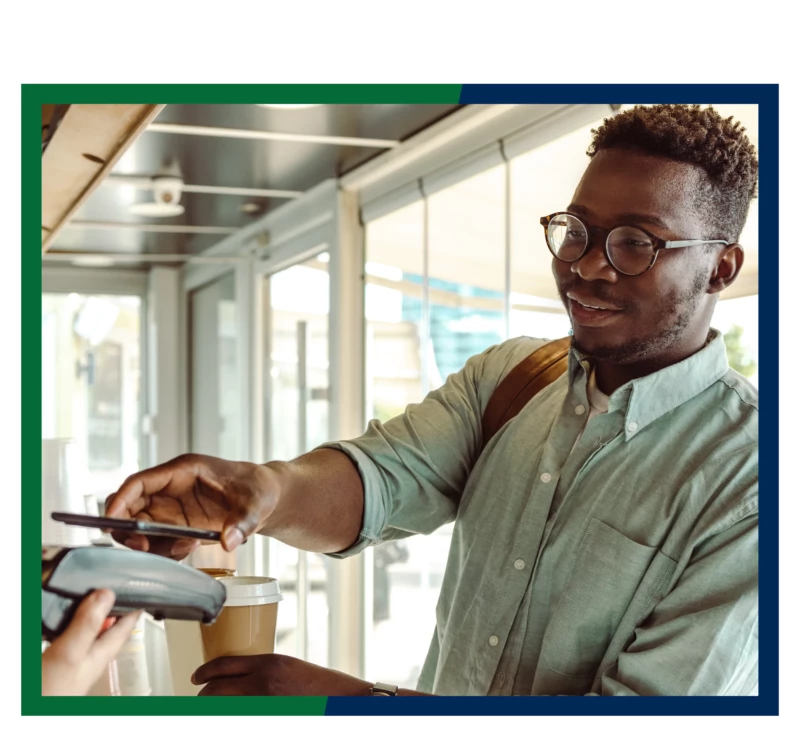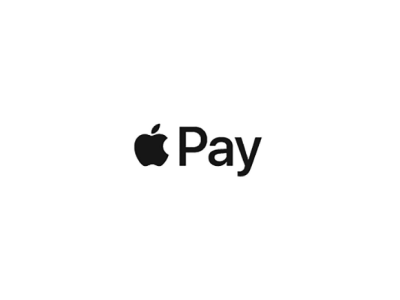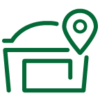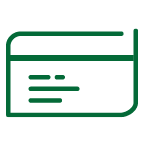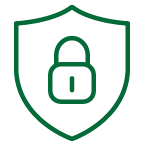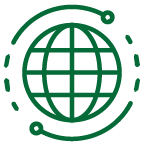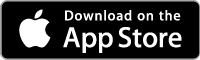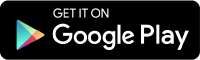Disclosures
[1] To send or receive money with Zelle®, both parties must have an eligible checking or savings account. Transactions between enrolled users typically occur in minutes. Mobile carrier fees may apply.
Zelle® and the Zelle® related marks are wholly owned by Early Warning Services, LLC and are used herein under license.
Apple, the Apple logo and Apple Pay are trademarks of Apple Inc., registered in the U.S. and other countries.
Samsung Pay is a registered trademark of Samsung Electronics Co., Ltd.
PayPal is a trademark of PayPal, Inc., registered in the United States and other countries. The PayPal logo is a trademark of PayPal, Inc.