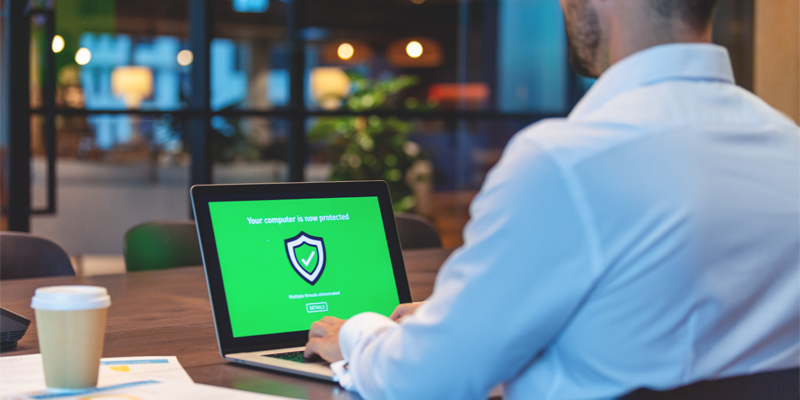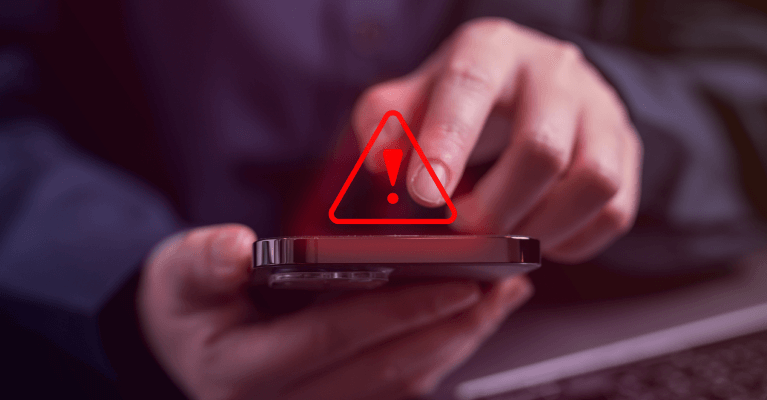WSFS has various ways to communicate with Customers. A small sample of these communications may include: e-statement notifications, updates to products and services, rate change notifications, and fraud prevention alerts. In this sense, to Internet Service Providers (ISP) like Google, WSFS could be considered a bulk email sender.
Email Communication Changes
While all banks must ensure they meet regulatory requirements, they also must adhere to ever-changing requirements from email providers such as Google and Yahoo to ensure Customers receive important banking communications in a secure and reliable manner.
To help prevent fraud and spam from bad actors, email providers are utilizing various tools and standards to protect their Customers. Similarly, WSFS Bank continues to add enhancements to our systems, modifying the security surrounding email communications with additional levels of protection. As a result of these new standards and protections, Customers may notice some differences moving forward when receiving emails from us and our subsidiaries like Bryn Mawr Trust, Cash Connect and NewLane Finance.
Starting February 1, 2024, Customers may start to see emails that they typically receive from WSFS Bank come from a different sender address. The sender address may now include a sub-domain that will include wsfsbank.com. For example, currently, Customers may receive an email coming from @wsfsbank.com. In the future, Customers may receive an email come from @notify.wsfsbank.com or @connect.wsfsbank.com.
As we continue to implement these changes, WSFS recommends always checking your email SPAM, junk or quarantine folders to ensure you are receiving all email communications. We recommend you save these to your contact or safe senders’ lists too.
Below are easy-to-follow steps to help walk you through adding emails to a “safe sender” list for various email providers.
| Email Provider | Adding an address to your safe sender list | Recover from Junk/Spam folder |
|---|---|---|
| Apple Mail (desktop) | 1. Select the email to open it 2. Hover over the From address 3. Click the down arrow and select Add to contacts |
1. Select the email 2. Click Move to inbox |
| Apple Mail (iPhone) | 1. Select the email to open it 2. Click the From address 3. Click the down arrow 4. Click Create New Contact > Done |
1. Select the email 2. Click the down arrow 3. Select Mark as Not Junk |
| AOL Webmail | 1. Select the email to open it 2. Click the From address 3. Select Add Contact 4. Enter the first and last name 5. Click Add Contact |
1. Select the email to open it 2. Click OK to mark it as not spam |
| Gmail | 1. Select the email to open it 2. Hover over the From address 3. Select Add to Contacts |
1. Select the email to open it 2. Click Report not spam |
| Outlook | 1. Select the email to open it 2. On the Message tab, select Junk > Never Block Sender |
1. Select the email to open it 2. On the Message tab, select Report Message > Not Junk |
| Yahoo Mail | 1. Select the email to open it 2. Hover over the From address 3. Select Add to Contacts then Save |
1. Select the email to open it 2. Then click Not Spam |
As always, it is important to remain vigilant. If an email seems suspicious, don’t respond, or click any links. If a Customer is unsure about the authenticity of a WSFS communication, they should visit the nearest banking office or call 888.973.7226 from 7 a.m. – 7 p.m. Monday-Friday; or 9 a.m. – 3 p.m. on Saturday and Sunday.

Helping you boost your financial intelligence.
Read our financial resources from your friends at WSFS.